React JS
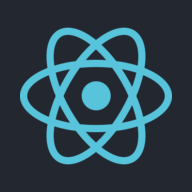
 React Integration
React Integration
Step 1: Add the Container
Place the SDK container inside your component (e.g., AuthyoLogin.js):
<div id="authyo-sdk"></div>Step 2: Load the SDK Script Dynamically
Use useEffect to inject the SDK into the DOM:
useEffect(() => {
const script = document.createElement("script");
script.src = "https://app.authyo.io/js/v1/auth-sdk.js";
script.setAttribute("data-appkey", "YOUR_APP_KEY");
script.async = true;
document.body.appendChild(script);
}, []);Step 3: Handle Authyo Response
Bind the response handler using window.authyoResponse:
useEffect(() => {
window.authyoResponse = (response) => {
if (response.success) {
console.log("✅ User Verified:", response.data);
} else {
console.error("❌ Login Failed:", response.message);
}
};
}, []);Example: Complete React Component
import React, { useEffect } from "react";const AuthyoLogin = () => {
useEffect(() => {
const script = document.createElement("script");
script.src = "https://app.authyo.io/js/v1/auth-sdk.js";
script.setAttribute("data-appkey", "123456-app-key-xyz");
script.async = true;
document.body.appendChild(script);window.authyoResponse = (response) => {
if (response.success) {
console.log("✅ Verified:", response.data);
} else {
console.log("❌ Failed:", response.message);
}
};
}, []);return <div id="authyo-sdk"></div>;
};
export default AuthyoLogin;
Customization (Auto-loaded from Dashboard)
Your App Key controls these settings:
- ✅ Logo, Header, Body Text
- ✅ Button Shape, Color, Radius
- ✅ Input Styling
- ✅ Social Media Button Layout
- ✅ Hide/Show Branding
- ✅ Terms & Privacy Links
Supported Login Methods
- ✅ Email OTP
- ✅ SMS / WhatsApp / Voicecall
- ✅ QR Code Login
- ✅ Google / Microsoft / LinkedIn / GitHub
Response Structure
{
"success": true,
"message": "OTP verified successfully",
"data": {
"email": "abc@xyz.com"
}
}Troubleshooting
| Problem | Solution |
|---|---|
| SDK Not Loading | Make sure #authyo-sdk is rendered before script |
| No Callback | Ensure window.authyoResponse is defined |
| Blank Widget | Check if data-appkey is valid |
| Incorrect Style | Update design settings in dashboard |
Modified at 2025-08-23 07:36:42