JavaScript
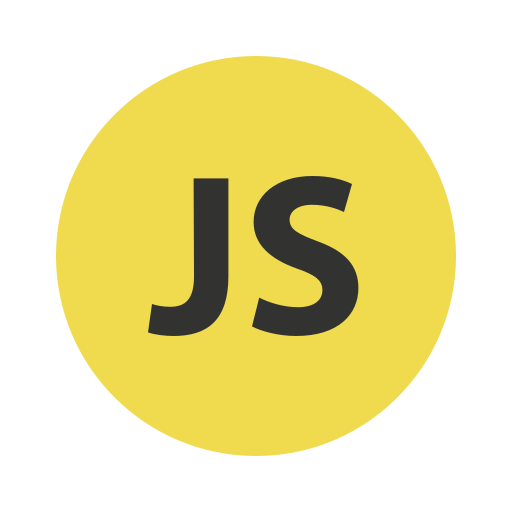
 JavaScript Integration
JavaScript Integration
Step 1: Add the Container
Place a container element in your HTML to hold the Authyo widget.
<div id="authyo-2fasdk"></div>Step 2: Include the SDK Script
Include the hosted Authyo SDK and pass your App Key using data-appkey:
<script src="https://app.authyo.io/js/v1/auth-2fasdk.js" data-appkey="YOUR_APP_KEY" data-emailid="abc@xyz.com" ></script>Step 3: Optional – Capture the Response
Handle success or failure using window.authyoResponse:
<script>
window.authyoResponse = function(response) {
if (response.success) {
alert('Success: ' + response.message);
} else {
alert('Error: ' + response.message);
}
};
</script>Example: Complete Integration
<div id="authyo-2fasdk"></div>
<script src="https://app.authyo.io/js/v1/auth-2fasdk.js" data-appkey="123456-app-key-xyz" data-emailid="abc@xyz.com" ></script>
<script>
window.authyoResponse = function(response) {
if (response.success) {
console.log("User verified:", response.data);
} else {
console.log("Login failed:", response.message);
}
};
</script>
Two Factor – Requests & Responses
1) POST /api/v1/authyoclient/authstate
Body
{ "domainUrl": "<origin>", "appKey": "<appkey>", "identity": "<email>" }
Response
{
"success": true,
"IsTOtpVerified": false,
"message": "ok"
}
2) POST /api/v1/authyoclient/enable2fa
Body
{ "domainUrl": "<origin>", "appKey": "<appkey>", "identity": "<email>" }
Response
{
"success": true,
"message": "qrcode generated successfully",
"QRCoder": "data:image/png;base64,....",
"maskId": "optional"
}
3) POST /api/v1/authyoclient/verifyotp
Body
{ "appKey": "<appkey>", "domainUrl": "<ui-origin>", "identity": "<email>", "maskId": "optional", "otp": "123456" }
Response
{ "success": true, "message": "verified" }
4) POST /api/v1/authyoclient/disable2fa
Body
{ "domainUrl": "<origin>", "appKey": "<appkey>", "identity": "<email>" }
Response
{ "success": true, "message": "2FA disabled" }
Troubleshooting
| Problem | Fix |
|---|---|
| Widget not loading | Ensure #authyo-2fasdk div exists before the script |
| Blank screen | Ensure valid data-appkey and data-emailid is used |
| No response callback | Implement window.authyoResponse |
| Styling off | Check App Key design settings in dashboard |
Modified at 2025-10-06 13:10:22